Wednesday, July 25, 2018
How to Turn Off Rich Tooltips in Photoshop CC 2018
How to Turn Off Rich Tooltips in Photoshop CC 2018
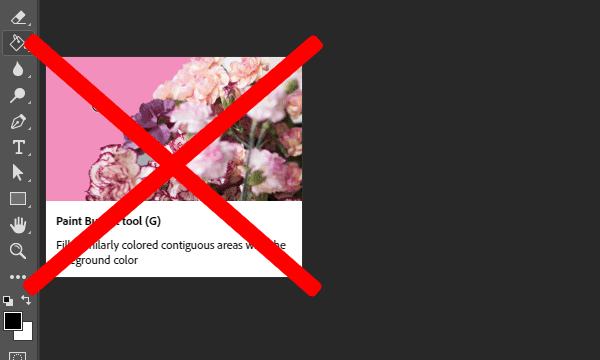
One of the new features in Photoshop CC 2018 is animated rich tooltips which are explaining visually what particular tool does when the user hovers the mouse over the tool in the Toolbox. This feature can be quite useful for newbies in Photoshop. For experienced Photoshop users, this feature can be over the top. Hopefully, there is a way to turn this feature off using few clicks and rich tooltips wont show again.
How to turn rich tooltips off
Here are steps to turn rich tooltips off. There is no need to restart Photoshop, changes in preferences will be applied immediately without any question.- The very first step is to run Photoshop and to open document or to create a brand new from File > New.
- Go to Photoshop/Edit > Preferences > Tools to open Tools tab in the preferences dialog. You can also press Ctrl/Cmd + K than to click on Tools on the right side.
- Click on the square on the left side of Use Rich Tooltips to disappear checkmark (uncheck this option).
- Click OK to confirm and exit Preferences dialog.
 |
| To disable rich tooltips in Photoshop CC 2018 turn off Use Rich Tooltips in Preferences > Tools. |
How to turn tooltips off
After turning off rich tooltips you will see only tooltips without any animated pop-up. |
| Tooltips appear when you hover the mouse over the tool in Toolbox, over option in the Options bar and on other places like Layers panel. |
If you want to turn off and tooltips, what is not recommended from my side, then repeat steps from the above and turn off Show Tooltips. Here are the steps:
- The very first step is to run Photoshop and to open document or to create a brand new from File > New.
- Go to Photoshop/Edit > Preferences > Tools to open Tools tab in the preferences dialog. You can also press Ctrl/Cmd + K than to click on Tools on the right side.
- Click on the square on the left side of Show Tooltips to disappear checkmark (uncheck this option).
- Click OK to confirm and exit Preferences dialog.
 |
| To disable tooltips in Photoshop CC 2018 go to Preferences > Tools and uncheck Show Tooltips option. |
Adobe Photoshop CC 2018
Reference:
New features summary - October 2017 release of Photoshop CC (version 19.0)
Subscribe to:
Post Comments (Atom)
No comments:
Post a Comment
Note: Only a member of this blog may post a comment.